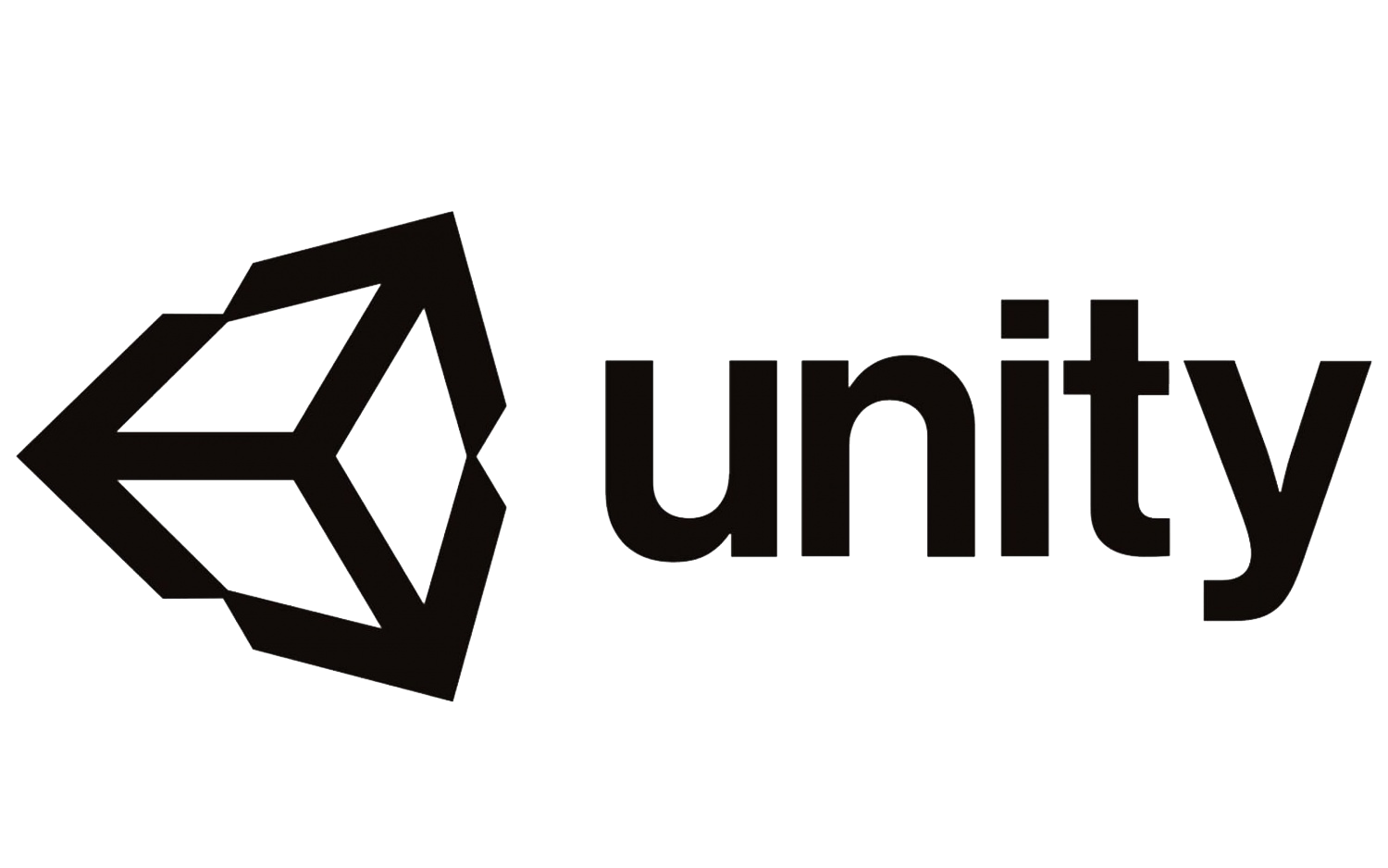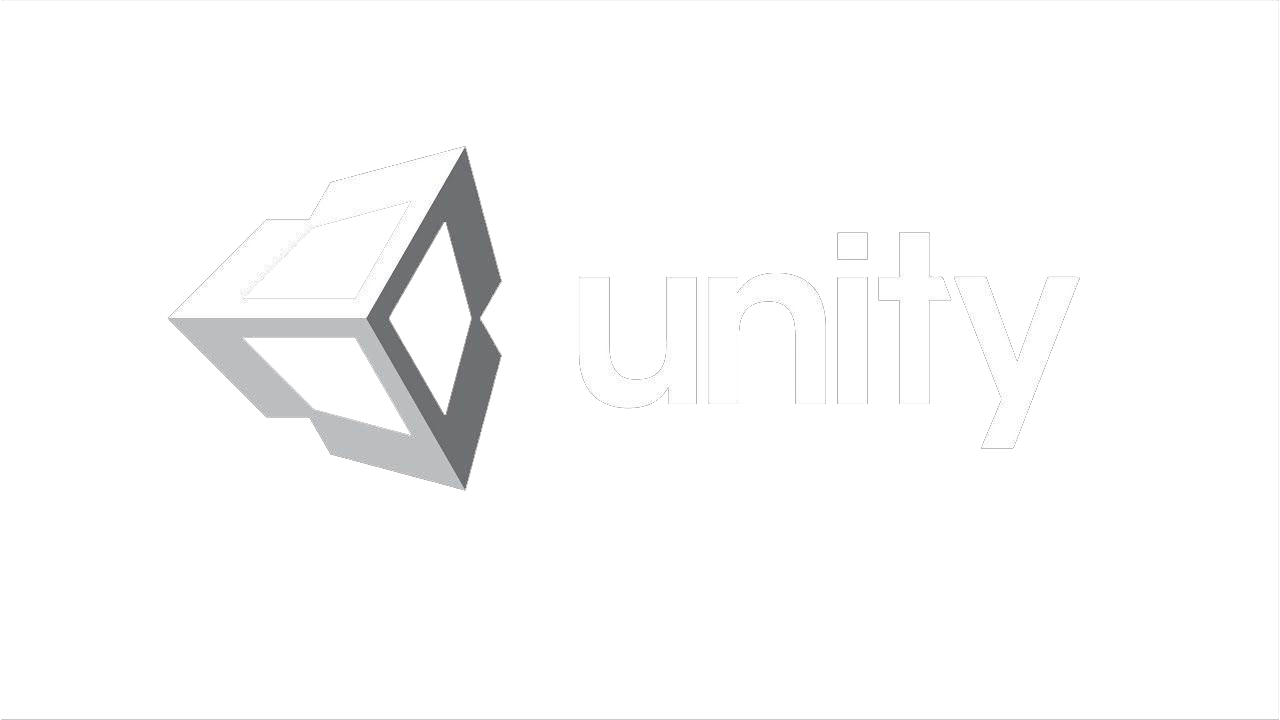The main editor window consists of several tabs called Views. There are several types of views in Unity - they are all designed for specific purposes. This means that the appearance of the editor may differ from one project to another and from one developer to another, depending on personal preferences and what kind of work you are doing.
The default window layout gives you practical access to the most common windows. The most common and useful windows are shown in their default positions, in the pictures above.
The default window layout gives you practical access to the most common windows. The most common and useful windows are shown in their default positions, in the pictures above.
Unity interface.
~
The toolbar.

The toolbar provides access to the most important working functions. On the left, it contains the main tools for controlling the view of the scene and the objects inside it. In the center are the playback, pause and step controls.
~

Inspector Window.
Projects in the Unity Editor consist of several game objects that contain scripts, sounds, grids, and other graphical elements such as lighting. The Inspector window displays detailed information about the currently selected game object, including all attached components and their properties, and allows you to change the functionality of game objects in your scene.The Inspector window allows you to configure any GameObject. When you select a GameObject in the Hierarchy, the Inspector lists all the GameObject components and their properties.
~
The Scene view.

The scene window is your interactive view of the world you are creating. You will use the scene view to select and position scenery, characters, cameras, lighting, and all other types of game objects. The ability to select, manipulate, and modify objects in a scene view are some of the first skills you need to learn in order to start working in Unity. This is a three-dimensional window where you can visually place all the assets that you use.
~

The Project window.
The Project Window contains all the assets used by your game. You can organize your assets by folders. If you want to use them, you can simply drag them from the project window to the hierarchy window.
The left panel of the browser displays the folder structure of the project in the form of a hierarchical list. When you select a folder in this list with a mouse click, its contents will be displayed in the panel on the right. Individual assets are presented in the form of icons that indicate their type (script, material, subfolder, etc.). You can change the size of icons using the slider at the bottom of the panel, you can replace them with a hierarchical list by completely moving the slider to the left. To the left of the slider, the name of the selected asset and the full path to it are displayed, if the asset can be found using the search.
Above the list of the project structure is the Favorites section, where you can store links to frequently used assets for quick access to them. You can drag and drop elements from the project structure and save search queries to Favorites.
The left panel of the browser displays the folder structure of the project in the form of a hierarchical list. When you select a folder in this list with a mouse click, its contents will be displayed in the panel on the right. Individual assets are presented in the form of icons that indicate their type (script, material, subfolder, etc.). You can change the size of icons using the slider at the bottom of the panel, you can replace them with a hierarchical list by completely moving the slider to the left. To the left of the slider, the name of the selected asset and the full path to it are displayed, if the asset can be found using the search.
Above the list of the project structure is the Favorites section, where you can store links to frequently used assets for quick access to them. You can drag and drop elements from the project structure and save search queries to Favorites.
~

Hierarchy Window.
The Hierarchy contains all the objects (GameObject) in the current scene. Some of them are direct instances of asset files, such as 3D models, and others are instances of prefabs, custom objects that make up most of your game. You can select objects in the hierarchy, and drag one object onto another to create a Parenting relationship. When adding and removing objects in the scene, they will also appear and disappear from the Hierarchy.
GameObjects are empty containers that you configure by adding components. Components allow GameObjects to project geometry (from a simple cube to more complex three-dimensional models), emit light, act like a camera, or even create complex behavior using scripts.
GameObjects can also act as folders containing other GameObjects, which makes them quite useful for organizing your scene.
A scene usually represents one level of your game, although theoretically you can put the whole game in one scene. Any GameObjects actively used in your game in the current scene will appear in the Hierarchy window.
Each new scene starts with the main camera and the directional light, which are both GameObject objects. But you can always delete them and add them later. When you remove a GameObject from the Hierarchy, you are actually removing it from the scene.
GameObjects are empty containers that you configure by adding components. Components allow GameObjects to project geometry (from a simple cube to more complex three-dimensional models), emit light, act like a camera, or even create complex behavior using scripts.
GameObjects can also act as folders containing other GameObjects, which makes them quite useful for organizing your scene.
A scene usually represents one level of your game, although theoretically you can put the whole game in one scene. Any GameObjects actively used in your game in the current scene will appear in the Hierarchy window.
Each new scene starts with the main camera and the directional light, which are both GameObject objects. But you can always delete them and add them later. When you remove a GameObject from the Hierarchy, you are actually removing it from the scene.